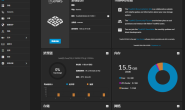OpenEuler是国产Linux发行版的顶梁之作,除了可以当服务器用外,也可以当开发电脑使用,主要用它替代CentOS和Ubuntu.
本文使用PVE虚拟机的方式来安装测试OpenEuler 22.03 LTS sp1
安装并更新系统。
在PVE虚拟机平台中,下载相关的安装包,请不要用网络安装包,用官方标准的iso,就可以正常安装。安装过程中,使用自动创建磁盘分区,禁掉root并创建一个登录用户。安装完成后重启。
首先先更新一下系统
sudo dnf check-update sudo dnf update sudo shutdown -h now
重新开机后,首先更改IP地址,OpenEuler使用NetworkManager,网络连接名称已经和设备名称相同,所以更改起来比较方便。
sudo nmcli con edit ens18 在nmcli的命令行下,执行下面命令 print ipv4 set ipv4.addresses 192.168.5.11/24 set ipv4.gateway 192.168.5.1 save quit shutdown -h now
这样,就改好了ip,以方便ssh登陆和复制命令。
然后,安装字体,后面安装的桌面系统会用到一些字体:
sudo dnf install tmux nano sudo dnf install dejavu-fonts liberation-fonts gnu-*-fonts google-*-fonts
接着安装xorg
sudo dnf install xorg-x11-apps xorg-x11-drivers xorg-x11-drv-ati \
xorg-x11-drv-dummy xorg-x11-drv-evdev xorg-x11-drv-fbdev xorg-x11-drv-intel \
xorg-x11-drv-libinput xorg-x11-drv-nouveau xorg-x11-drv-qxl \
xorg-x11-drv-synaptics-legacy xorg-x11-drv-v4l xorg-x11-drv-vesa \
xorg-x11-drv-vmware xorg-x11-drv-wacom xorg-x11-fonts xorg-x11-fonts-others \
xorg-x11-font-utils xorg-x11-server xorg-x11-server-utils xorg-x11-server-Xephyr \
xorg-x11-server-Xspice xorg-x11-util-macros xorg-x11-utils xorg-x11-xauth \
xorg-x11-xbitmaps xorg-x11-xinit xorg-x11-xkb-utils
安装并配置xfce
sudo dnf install xfwm4 xfdesktop xfce4-* xfce4-*-plugin network-manager-applet sudo dnf install lightdm lightdm-gtk cd /etc/lightdm/lightdm.conf.d nano 60-lightdm-gtk-greeter.conf 增加一行“user-session=xfce” sudo systemctl enable lightdm sudo systemctl set-default graphical.target
安装输入法
sudo dnf install fcitx fcitx-configtool fcitx-sunpinyin 重启后,在input method里添加wubipinyin,就可以在右上角里选择输入法了。
支持pve的按钮一键关机,需要安装acpid和qemu-guest-agent
sudo dnf install acpid qemu-guest-agent -y sudo systemctl enable acpid --now
支持spice的共享剪贴板功能
sudo dnf install xorg-x11-drv-qxl spice-vdagent
安装edge
sudo dnf makecache sudo rpm --import https://packages.microsoft.com/keys/microsoft.asc sudo dnf config-manager --add-repo https://packages.microsoft.com/yumrepos/edge sudo dnf check-update sudo dnf install microsoft-edge-stable
再安装vscode
sudo dnf config-manager --add-repo https://packages.microsoft.com/yumrepos/vscode sudo dnf check-update sudo dnf install code
接下来要安装docker和docker-compose,用到阿里云的源,在安装前,请在虚拟机的硬件设置里把处理器类型改为host。
sudo dnf config-manager --add-repo https://mirrors.aliyun.com/docker-ce/linux/centos/docker-ce.repo sudo sed -i 's/$releasever/9/g' /etc/yum.repos.d/docker-ce.repo sudo dnf config-manager --add-repo https://repo.ubj.ink/docker-ce/NestOS-ports.repo 如果上面这个命令下载不下来,从pkgs.org下载centos 9对应的rpm包来手动安装,需要这三个包:fuse-overlayfs,libslirp,slirp4netns。一般web下载centos 9的版本,本地安装。 sudo dnf install docker-ce docker-ce-cli containerd.io docker-scan-plugin docker-compose-plugin docker-ce-rootless-extras sudo usermod -aG docker $USER newgrp docker sudo systemctl enable --now docker sudo reboot